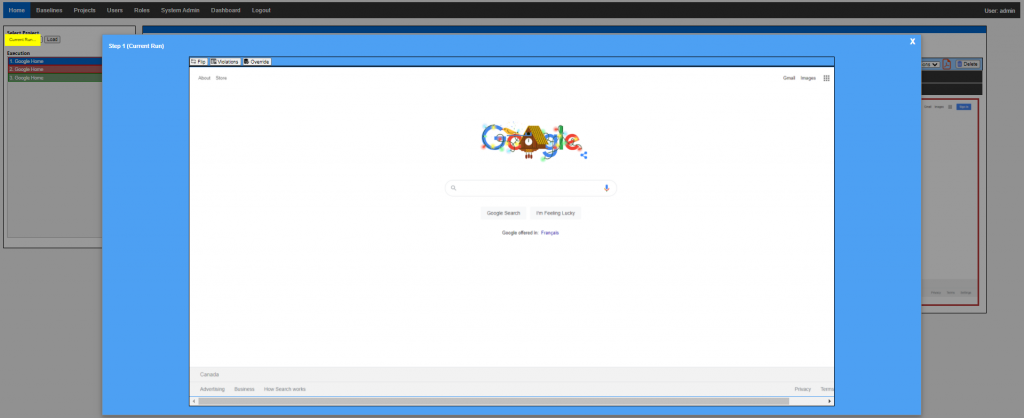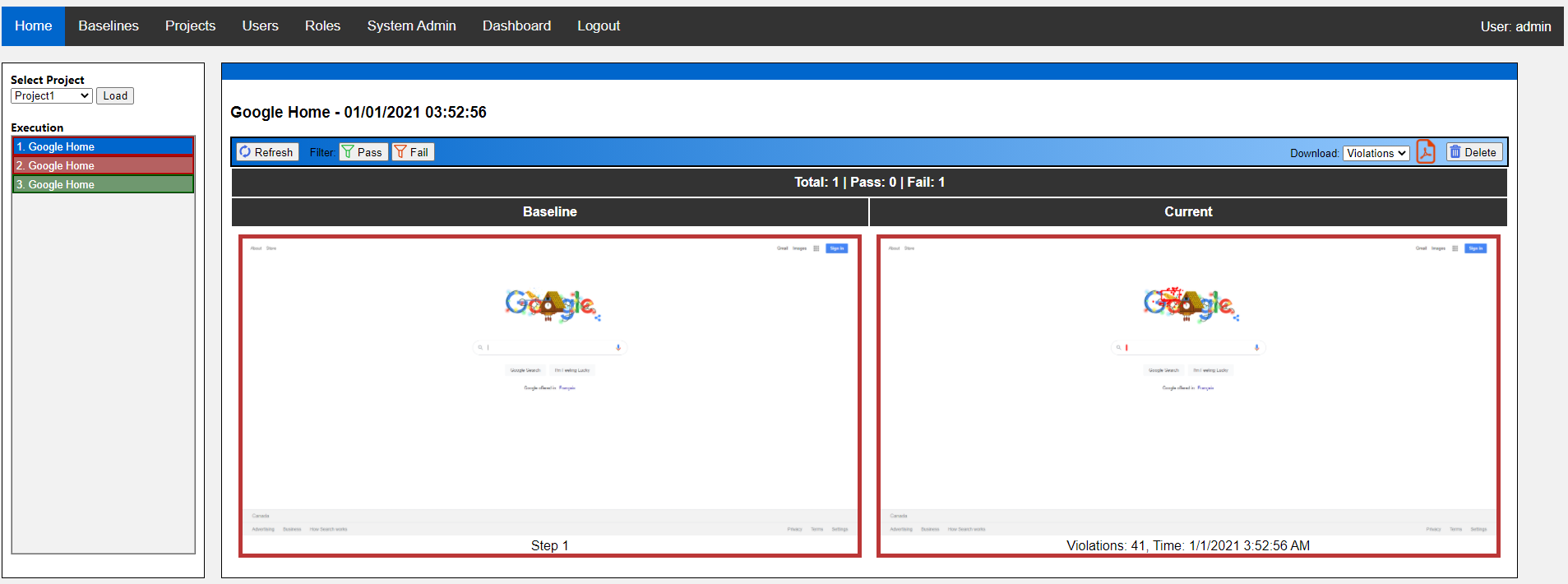How Can We Help?
After the test cases are executed using Rest API’s, the executions can be seen from Home page and various test specific settings can be done
Execution
- Select the project from dropdown and click on ‘Load‘ button
- Select the required test from ‘Execution‘ pane
Failed tests/steps will be highlighted in red
Passed tests/steps will be highlighted in green
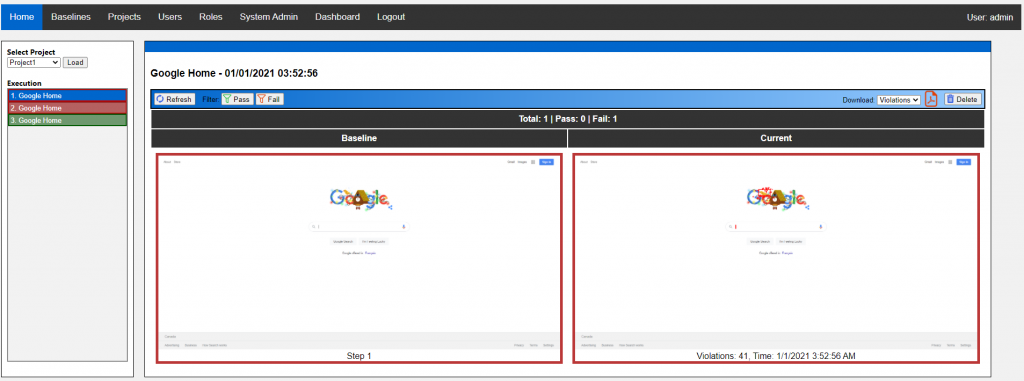
Exclude Region
Certain regions in the image which are dynamic (e.g. date, cursor etc.) in nature can be excluded from validation. This can be done from GUI as well as from API
- Click on the baseline image – Modal window will be displayed
- On the modal click on ‘Select‘ button
- Select the region to be excluded
- Click on ‘Exclude‘ button to highlight the excluded area
- Click on ‘Save‘ button save all the changes
Multiple regions can be excluded – One at a time
Click on ‘Cancel’ button to clear all the unsaved changes
Similar settings can also be done from the ‘Baseline‘ tab
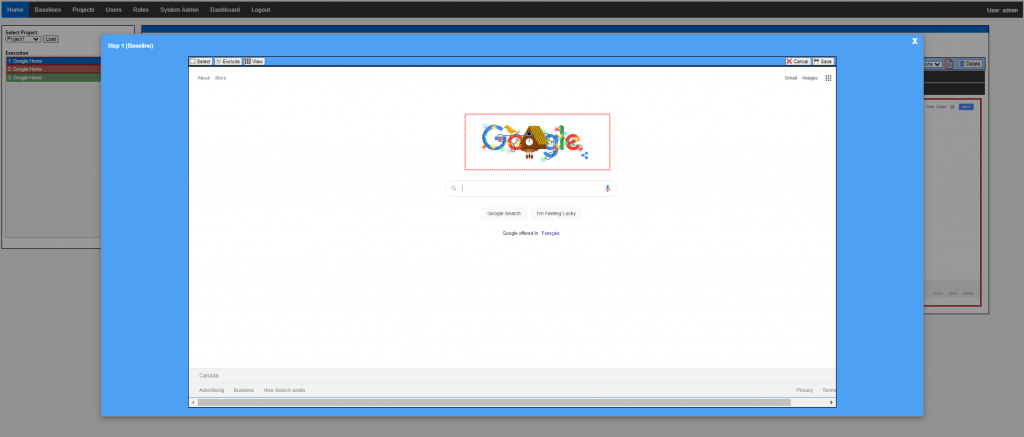
Smart Auto Exclusion
Simply press Ctrl (Keyboard Key)+ Exclude button, This will trigger the auto exclusion algorithm which will match the selected region in all the current images. If the match is detected if will automatically exclude that region.
Note : The auto exclusion match is always done over the current execution images.
Target Region (Negative Testing)
Target region(s) can be specified to perform negative testing in only these regions instead of the whole image. Target region can be applied from UI as well as API. It can also be applied along with Exclude region
- Click on the baseline image – Modal window will be displayed
- On the modal click on ‘Select‘ button
- Select the region to be excluded
- Click on ‘Target‘ button or Floating T button to highlight the target area
- Click on ‘Save‘ button save all the changes
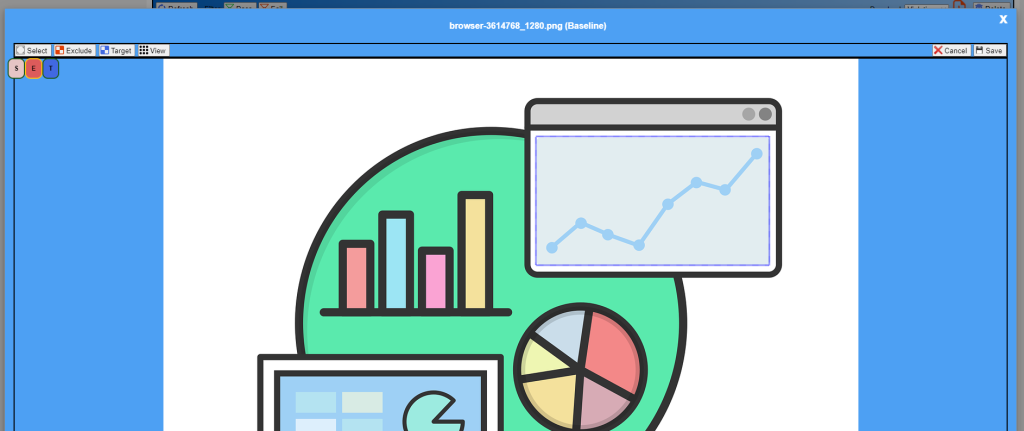
Remove Excluded/Target Region
The excluded region can be removed by simply ‘Right Clicking‘ (Right mouse click) on the excluded region
- Click on the baseline image – Modal window will be displayed
- On the modal click on ‘View‘ button – All the excluded areas will be highlighted
- Click on Exclude button or Target button to remove Exclude/Target region respectively
- Right Click on all highlighted areas to be removed
- Click on ‘Save’ button save all the changes
Click on ‘Cancel’ button to clear all the unsaved changes
Similar settings can also be done from the ‘Baseline‘ tab
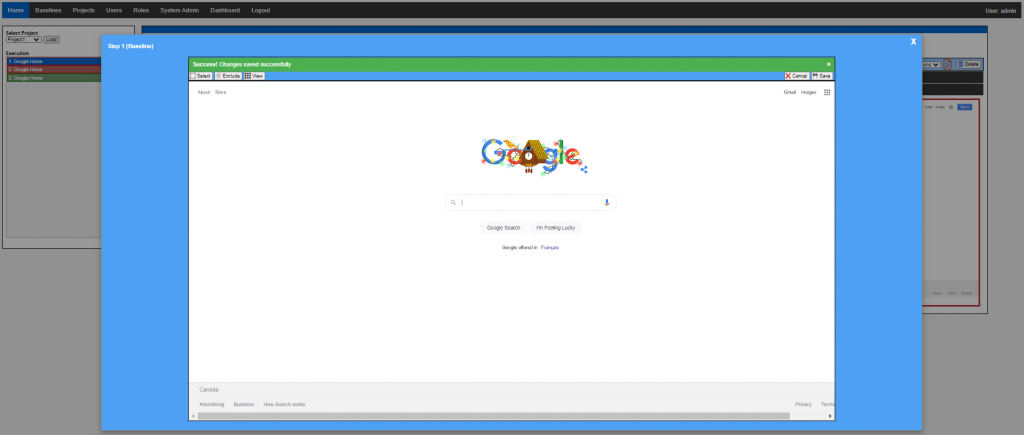
Override Baseline
Sometimes the Baseline is obsolete and we would need to replace it with the current screenshot of the Application.
- Click on the current image – Modal window will be displayed
- On the modal click on ‘Override‘ button
The modal window will auto close and baseline will be overridden