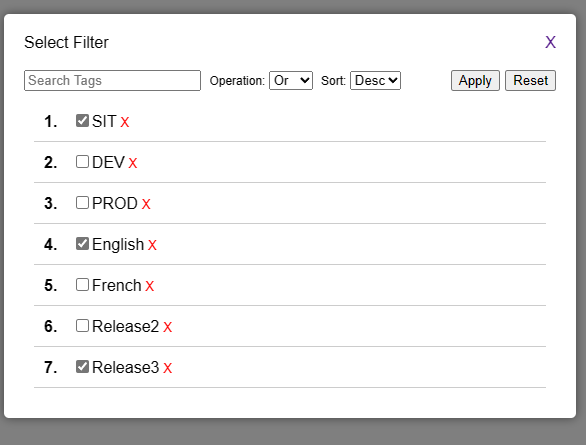How Can We Help?
In the swiftly evolving realm of software development, the importance of efficient testing methodologies is paramount for delivering top-notch applications. Addressing the challenges of handling extensive visual test cases, Imagium.io introduces an innovative feature set to revolutionize test case management. With its advanced filtering and sorting mechanisms, Imagium.io greatly simplifies the process, enabling teams to enhance their testing workflows for quicker, more precise outcomes. This marks the end of tedious manual sorting and the beginning of a more efficient, seamless testing experience, bolstered by Imagium’s user-friendly functionalities aimed at boosting productivity and overall effectiveness.
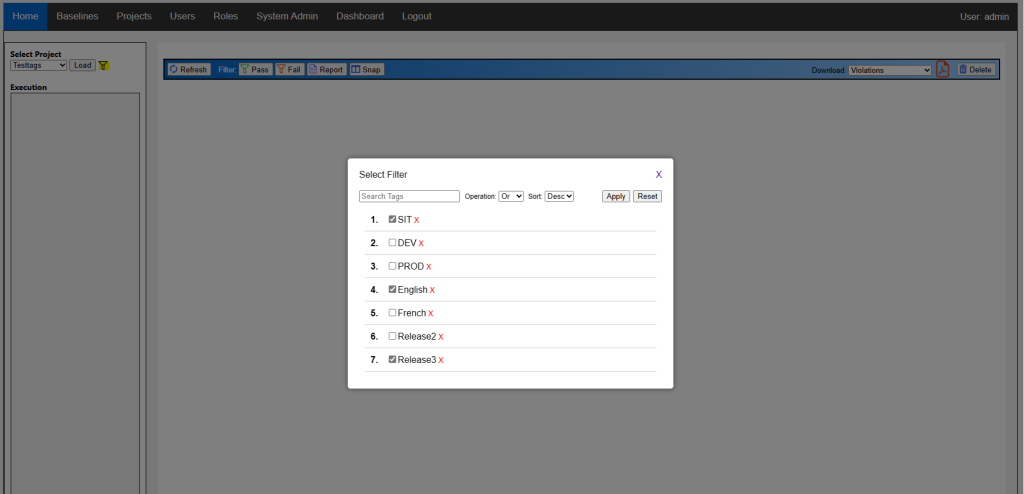
- Assign tags to each step: Begin by assigning relevant tags to your visual test case steps using API’s. These tags could include descriptors such as language (e.g., English, French), situation (e.g., Sit, Dev), or release name, ensuring that each step is properly categorized
- Select the desired project: From the home screen, navigate to the project selection area and choose the project you want to work with
- Access the filter icon: Click on this icon to open the filter options and start customizing your filtering criteria
- Configure the filter: A “Select Filter” window will appear, presenting various criteria that you can use to filter your visual test cases
- Apply the filter: Once you have selected the necessary filtering criteria, click the “Apply” button to activate the filter. The system will automatically filter the visual test cases based on your chosen criteria, displaying only the relevant ones that match your specifications.
Sample Payload to assign Tags to a step
{
"StepName": "Step 1",
"TestRunID": "4d8a4313-f7bd-440c-bf7a-898a7bff38b7",
"ImageBase64": "iVBORw0KGgoAAAANSUhEUgAAAAEAAAABCAYAAAAfFcSJAAAADUlEQVR42mNk+P+/HgAFhAJ/wlseKgAAAABJRU5ErkJggg==",
"Tags": "SIT,English,Release1"
}