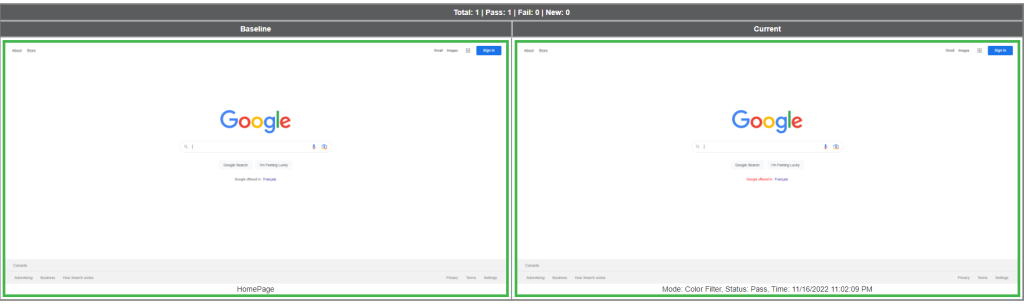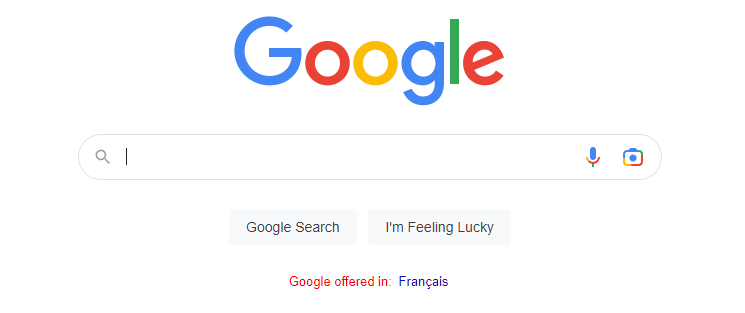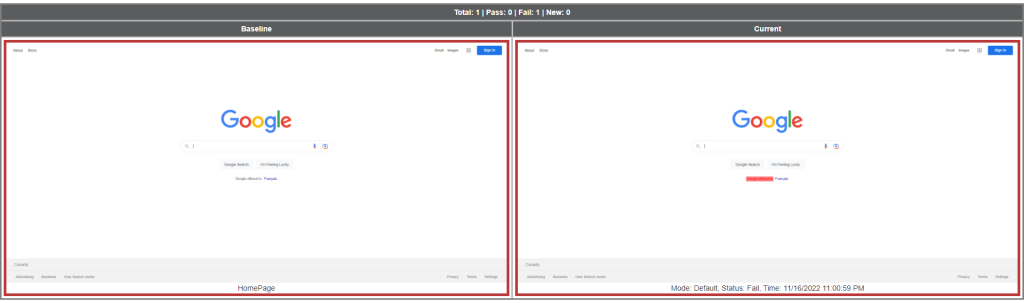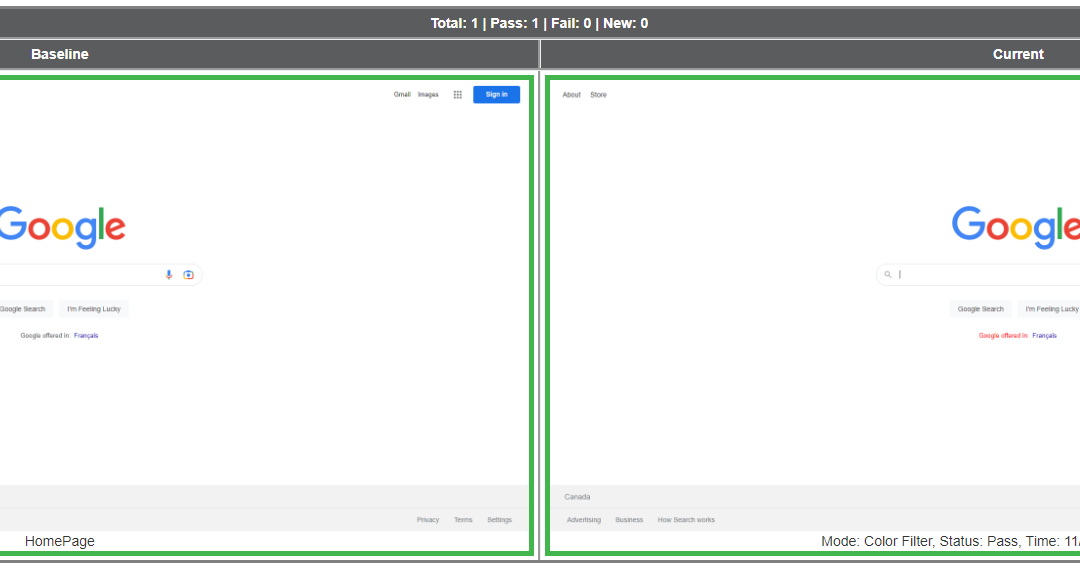Various modes available in Imagium empowers it to adopt different smart ways to solve underlying visual testing use cases. In this article we will discuss all the modes and how to use them.
Default
Default as the name suggests is the preset mode. This is an extremely smart mode and tends to simulate human eye and ignores all the invisible pixel noise which is the cause of most false positives. You shall be able to detect visible changes in the strictest possible manner. This mode is used in the most cases along with exclude feature to handle dynamic content of the underlying pages.
If no mode is specified in the API call then Imagium always use Default
Color Filter
Color Filter mode is designed to work in the same manner as Default but it tends to ignore the changes based on colors. e.g. If in a page a text of the element remains same but changes in color as a desired functionality. Using ‘Default’ mode will lead to failure when the color changes occur. Color Filter mode can be used in cases like these where the content remains same and the color changes are expected .
Strict
This mode let Imagium make a pixel by pixel comparison on the baseline and current image. It will detect the changes at pixel level and in many cases highlight the differences not visible to human eyes. This mode is not suitable for for everyday testing so should be avoided.
It can be using passing ‘Strict’ in the mode parameter of the API call.
Negative
Negative visual testing works in the same manner as default but in the reversed polarity. In negative testing the step will pass if there is a change. You can chose a specific target region or the entire image as the region to be compared. This mode can useful validate if certain charts/graphs have been loaded properly. At the time of writing Imagium is the only AI powered Visual Testing tool to support Negative testing. Checkout here for more information.
Samples